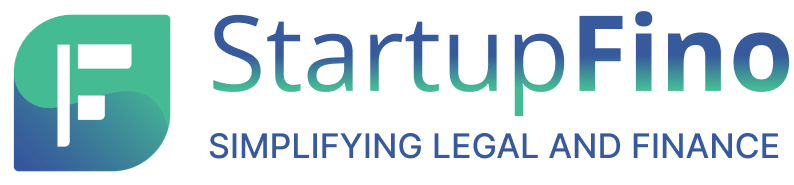A PTEC or a Professional Tax Enrolment Certificate, which businesses that hire professionals like chartered accountants, lawyers, and doctors need to have. These professionals are liable to pay this tax imposed by the State Government. PTRC, known as a Professional Tax Registration Certificate, is necessary for companies that employ salaried employees in Maharashtra. Salaried employees are subject to this tax levied by the state government. Both PTEC and PTRC registrations can be completed on the MAHAGST Portal.
To get registered, you can do it online via the Maharashtra Government’s website or at a facilitation centre. Businesses must obtain these registrations within 30 days of starting their operations.
Key Features of Registering on the MahaGST Portal
Registering on the MahaGST portal offers a range of benefits for businesses seeking to comply with GST regulations and access online services related to GST registration. These features include:
1. GST Registration
Businesses with a turnover exceeding the government-prescribed threshold must complete GST registration on the MahaGST portal. GST registration is obligatory for individuals or entities engaged in the supply of goods or services.
2. Filing GST Returns
Upon registration, businesses are required to file various GST returns, including GSTR-1 (for outward supplies), GSTR-3B (for summary return), GSTR-9 (for annual return), and more, through the MahaGST portal. The portal offers a convenient online platform for return filing.
3. Payment of GST
The MahaGST portal simplifies the online payment of GST dues. Businesses can make GST payments using various payment methods available on the portal, such as net banking, credit cards, or debit cards.
4. GSTIN Verification
Users can verify the GST Identification Number (GSTIN) of other registered taxpayers through the portal to ensure the authenticity of the provided GSTIN.
5. Updates and Notifications
Registered users receive regular updates and notifications concerning changes in GST rules, return filing deadlines, and other crucial information through the portal.
6. Application for Refunds
Businesses can conveniently apply for GST refunds, including input tax credit (ITC) refunds, through the MahaGST portal. The portal provides an efficient online process for submitting refund applications.
7. Modification of Details
The portal enables businesses to update or modify their GST registration details, including business address, contact information, authorised signatories, and more.
8. Electronic Ledger
Registered taxpayers can access their electronic cash and credit ledger on the MahaGST portal, which displays the available balance of tax credit and cash for adjusting against GST liabilities.
9. Application for Composition Scheme
Eligible taxpayers can apply for the composition scheme through the portal, offering a simplified compliance process with lower tax rates.
10. Grievance Redressal
The MahaGST portal offers a mechanism for taxpayers to raise grievances and seek clarification on GST-related matters.
To register on the MahaGST portal, businesses and individuals must visit the official website and follow the registration process outlined there, which may include providing essential business details and uploading necessary documents in accordance with GST registration requirements.
Services Available on MAHAGST
MAHAGST portal, the official website of the Maharashtra Goods and Services Tax Department, offers a variety of services related to GST and Profession Tax. Mentioned below are some of the services that can be utilised on MAHAGST:
1. GST Registration
Businesses have the option to register for GST through the MAHAGST portal.
2. GST Returns Filing
Registered taxpayers can conveniently file their GST returns online via the portal.
3. Payment of Taxes
Taxpayers can make payments for their GST and Profession Tax liabilities through the portal.
4. Application for Refund
Taxpayers can submit applications for the refund of GST paid on exports or in the case of an inverted tax structure through the portal.
5. Tracking of Application Status
Applicants can track the status of their GST or Profession Tax registration applications through the portal, ensuring transparency and accountability.
6. e-Way Bill Generation
Registered taxpayers have the ability to generate e-way bills for the movement of goods, streamlining logistics and transportation processes.
7. Profession Tax Registration and Returns Filing
MAHAGST also provides services related to Profession Tax registration and returns filing for businesses operating in Maharashtra, facilitating compliance with this tax obligation.
These services offered by MAHAGST play a crucial role in simplifying and enhancing the efficiency of tax-related processes for businesses and taxpayers in Maharashtra.
How to Register on MAHAGST Portal (mahagst.gov.in)
Registering on MAHAGST, the official website of the Maharashtra Goods and Services Tax Department, is a crucial step for businesses and taxpayers. Mentioned below is how to register on MAHAGST:
1. Visit the Website: Go to the official website of MAHAGST by typing “mahagst.gov.in” in your web browser’s address bar and press Enter.
2. Click on “Registration”: On the MAHAGST homepage, locate and click on the “Registration” option. This will initiate the registration process.
3. Pick Your Registration Type: The next step involves selecting the type of registration that suits your needs. You have the choice between “GST” and “Profession Tax” registration based on your specific requirements.
4. Furnish Details and Upload Documents: Now, it’s time to provide all the essential information required for the chosen registration type. Make sure to provide precise and complete details.
5. Submit Application: Once you have filled in the necessary details and uploaded the required documents, submit your application through the portal.
6. Application Verification: The MAHAGST authorities will review your application to ensure that all requirements are met and it is then approved if everything is right.
7. Access Services: Upon approval, you will gain access to the MAHAGST portal, allowing you to utilise various GST and Profession Tax-related services as needed.
By following these steps, you can successfully register on MAHAGST and take advantage of the services and benefits offered by the portal for GST and Profession Tax compliance in Maharashtra.
Downloading Challan from MahaGST Portal
To download your challan from the portal, follow these steps:
1. Visit the Official Portal: Go to the official Maharashtra GST portal at www.mahagst.gov.in.
2. Login to Your Account: Log in to your account using your user ID.
3. Access Payment Services: After logging in, click on the “Services” tab on the homepage.
4. Select Challan Option: From the dropdown menu under “Services,” choose the option related to downloading a challan.
5. Provide Challan Details: Enter the required details for generating the challan, such as the tax period, type of tax, and amount, ensuring accuracy.
6. Generate Challan: Click on the “Generate Challan” or “Download Challan” button.
7. Download the Challan: The challan will be generated in PDF format. Click the download button or link to save the challan to your computer or device.
8. View and Print: Open the downloaded challan file using a PDF reader to view and print it if necessary.
How to Generate TIN on MahaGST
To generate TIN on the portal, follow these steps mentioned:
1. Visit the GST Portal: Go to the GST portal at https://www.gst.gov.in/.
2. Access Registration Services: Click on the “Services” tab, and then select “Registration,” followed by “New Registration.”
3. Select ‘New Registration’: On the next page, choose “New Registration.”
4. Specify ‘I am a’: In the ‘I am a’ dropdown menu, select “Taxpayer.”
5. State and District Selection: Select your state and district from the available options.
6. Provide Business Details: Enter the business name and the PAN of the business.
7. Contact Information: Enter the email address and mobile number. The registered email and mobile number will receive OTPs.
8. OTP Verification: Enter the OTPs received on the email and mobile. Click on ‘Continue.’
9. Receive TRN: You will receive a Temporary Reference Number on your email and mobile. Make sure to note down the TRN.
10. Initiate Registration: Return to the GST portal and click on ‘Register’ under ‘Services’ > ‘Registration’ > ‘New Registration.’
11. Enter TRN: Select ‘Temporary Reference Number’ and enter the TRN and captcha code. Click on ‘Proceed.’
12. Additional OTP Verification: You will receive another OTP on the registered mobile and email. Enter this OTP and click on ‘Proceed.’
13. Provide Details and Documents: Fill in all the required details and submit the necessary documents.
14. Verification and Submission: Once all the details are entered, go to the ‘Verification’ page, tick the declaration, and submit the application.
15. Receive ARN: A success message will be displayed on your screen, and you will receive the Application Reference Number (ARN) on your registered email and mobile.
16. Track Application Status: You can check the ARN status for tracking the progress of your application.
Tax Forms for MahaGST
Mentioned below are some common tax forms utilised on the MahaGST portal:
1. GSTR-1
Reporting outward supplies of goods and services made by registered taxpayers.
Details: Includes sales to other registered taxpayers (B2B) and consumers (B2C).
2. GSTR-3B
Monthly self-declaration summary return for summarising sales, purchases, and the amount of GST payable for the month. It combines information from GSTR-1 and GSTR-2 (currently not applicable).
3. GSTR-9
Annual return form offering a consolidated view of the taxpayer’s transactions for the entire financial year, including data from GSTR-1, GSTR-3B, and other returns.
4. GSTR-9A
Annual return form designed for taxpayers who opted for the Composition Scheme during the financial year.
5. GSTR-2A
An auto-generated statement reflecting details of inward supplies (purchases) as reported by the supplier in their GSTR-1.
6. GSTR-4
Quarterly return form for taxpayers under the Composition Scheme. It includes details of sales and purchases during the quarter.
7. GSTR-7
Submission of details of tax deducted at source (TDS) by the tax deductor.
8. GSTR-8
Used by e-commerce operators to provide details of supplies made by sellers through their platforms and the amount of Tax Collected at Source (TCS) collected.
9. GSTR-10
Finalising the tax liabilities of taxpayers who have opted for the Composition Scheme or have cancelled their GST registration.
10. GSTR-11
Utilised by individuals or entities with a Unique Identification Number (UIN) to claim refunds for GST paid on their purchases.
These tax forms play a vital role in the GST compliance process and ensure that businesses and individuals fulfil their tax obligations in Maharashtra.
Final Thoughts
The MAHAGST portal, the official online platform for GST filing in Maharashtra, represents a significant step towards modernising and restructuring tax compliance. With the ability to download important forms and access various resources, MAHAGST is an essential tool for businesses and individuals looking to deal with the intricacies of the GST regime in Maharashtra. It stands as a digital gateway that empowers taxpayers and supports the state’s economic growth.